Installation for VITA SMART.FIRE:
Download the software and save it to a USB flash drive. Insert the USB flash drive into a USB port on the vPad. Under settings, you will find the update button (green sphere) that you need to activate.
The installation is completed once the VITA SMART.FIRE is in full working condition. Please also read our installation instructions.
14.11.2018
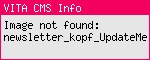
VITA Update Messenger for the VITA SMART.FIRE
Dear Customers, Dealers and Service Partners,
We would like to let you know that a software update for the VITA SMART.FIRE is available for immediate download from the VITA homepage.
Details on how to install are provided in the following instructions:
We would like to let you know that a software update for the VITA SMART.FIRE is available for immediate download from the VITA homepage.
Details on how to install are provided in the following instructions:
Download installation instructions
Software update for VITA SMART.FIRE
Version 180322
Information on the content
Software update 171218 for VITA SMART.FIRE
The software updates include new version-specific functions and features such as those below:
vPad:
General:
– Minor fixes
– Cosmetic changes
Extended standby functions:
Normal standby: (left, underneath current temperature indicator)
– When pressing the button, the furnace closes and heats to standby
Auto-standby:
– If the furnace is switched off when standby is activated, the furnace automatically goes into standby when it is switched on again.
Auto-standby2:
– If the firing window is opened with standby activated, the furnace automatically goes into standby after quitting the firing window.
Auto-standby3 (new): (furnace settings/"Auto-standby" button)
– If the button is activated, the furnace always goes to standby after quitting a firing window, regardless of whether the standby is active or inactive.
– The touch is calibrated every time the vPad is started up.
– If an info text is saved in the "Desktop information" edit button for a desktop, then an info symbol is displayed on the desktop names.
Competitors' firing programs:
– New: glazing program "n!ce GLAZE", Straumann
File manager
– This can be completely highlighted and copied into the target area by pressing and holding on a material folder or desktop.
– This can be highlighted by pressing and holding on the recycling bin and completely deleted by pressing 'Delete'.
Settings
vPad settings
– The buttons "Reset desktops" and "Reset settings" are grouped under the button "Factory settings".
Furnace settings/vacuum programs button visible
– When the button is deactivated, all firing programs with vacuum are hidden in the file manager.
Informative PDF
Added: vPad update instructions
vPad:
General:
– Minor fixes
– Cosmetic changes
Extended standby functions:
Normal standby: (left, underneath current temperature indicator)
– When pressing the button, the furnace closes and heats to standby
Auto-standby:
– If the furnace is switched off when standby is activated, the furnace automatically goes into standby when it is switched on again.
Auto-standby2:
– If the firing window is opened with standby activated, the furnace automatically goes into standby after quitting the firing window.
Auto-standby3 (new): (furnace settings/"Auto-standby" button)
– If the button is activated, the furnace always goes to standby after quitting a firing window, regardless of whether the standby is active or inactive.
– The touch is calibrated every time the vPad is started up.
– If an info text is saved in the "Desktop information" edit button for a desktop, then an info symbol is displayed on the desktop names.
Competitors' firing programs:
– New: glazing program "n!ce GLAZE", Straumann
File manager
– This can be completely highlighted and copied into the target area by pressing and holding on a material folder or desktop.
– This can be highlighted by pressing and holding on the recycling bin and completely deleted by pressing 'Delete'.
Settings
vPad settings
– The buttons "Reset desktops" and "Reset settings" are grouped under the button "Factory settings".
Furnace settings/vacuum programs button visible
– When the button is deactivated, all firing programs with vacuum are hidden in the file manager.
Informative PDF
Added: vPad update instructions
Contact
VITA recommends performing software updates in order to ensure smooth operation of your systems.
Should you have any questions or comments regarding the software updates, please call VITA Equipment servicing:
Telephone numbers: +49 7761 562, ext. 101, 105, 106 or 114
email: instruments-service@vita-zahnfabrik.com.
Should you have any questions or comments regarding the software updates, please call VITA Equipment servicing:
Telephone numbers: +49 7761 562, ext. 101, 105, 106 or 114
email: instruments-service@vita-zahnfabrik.com.